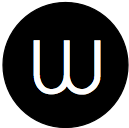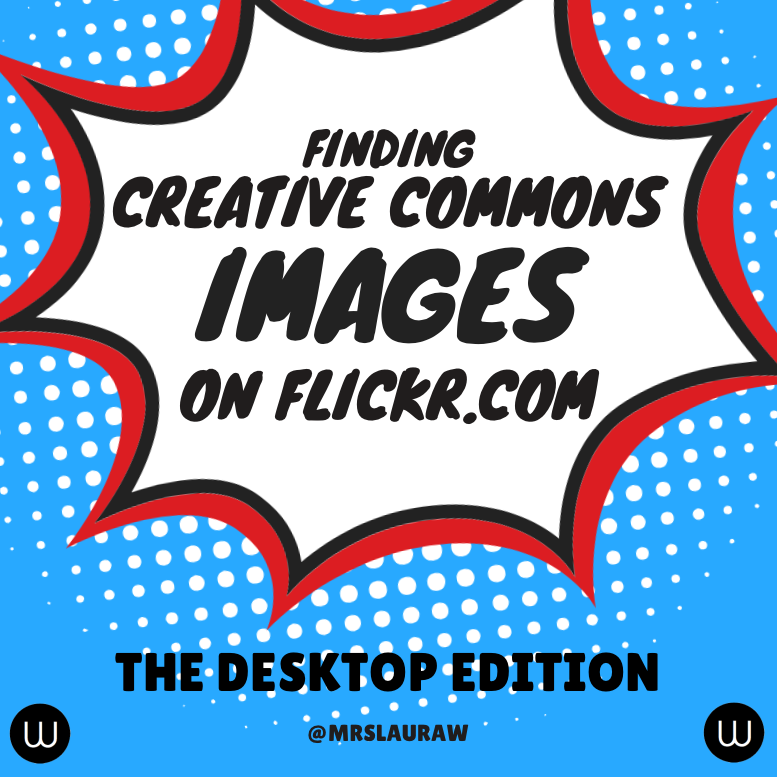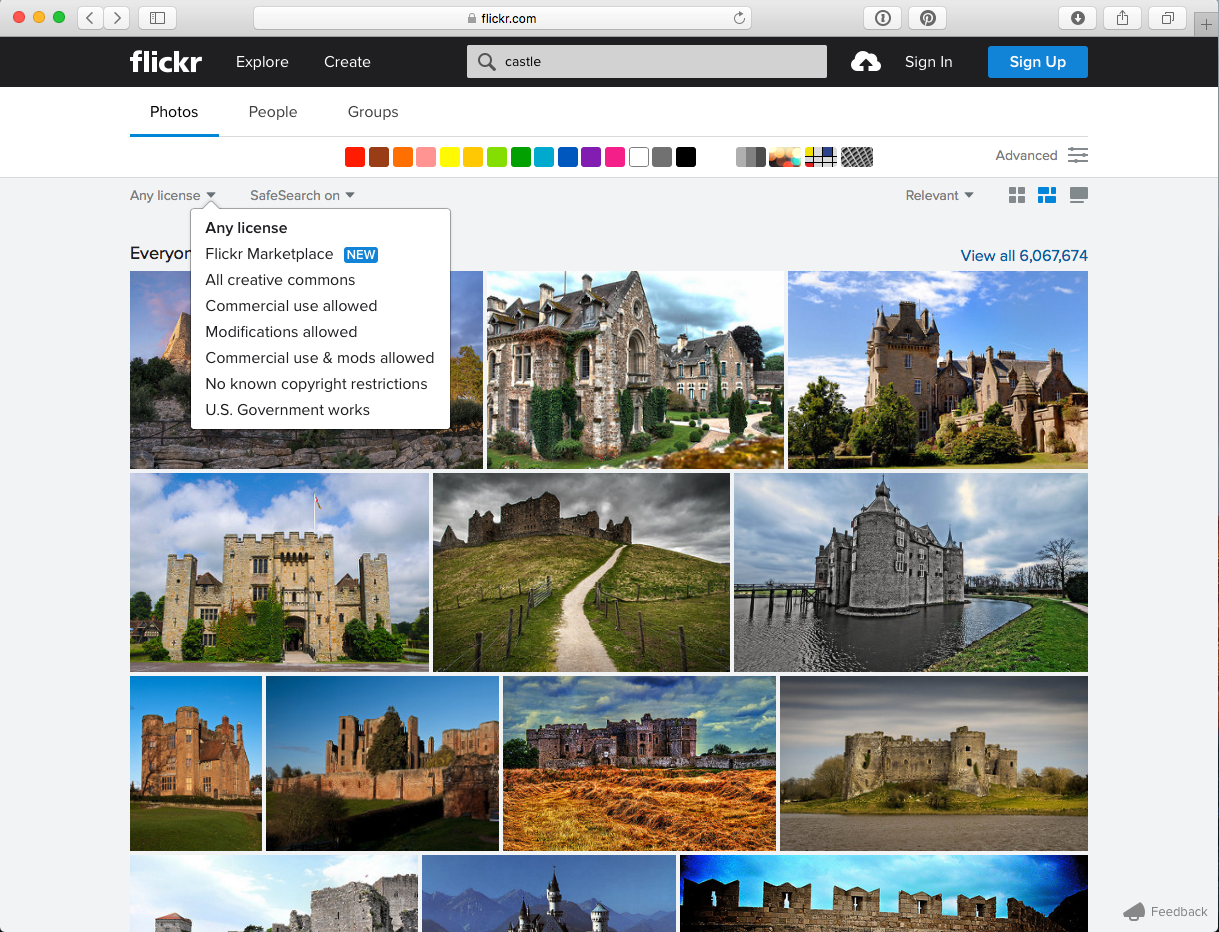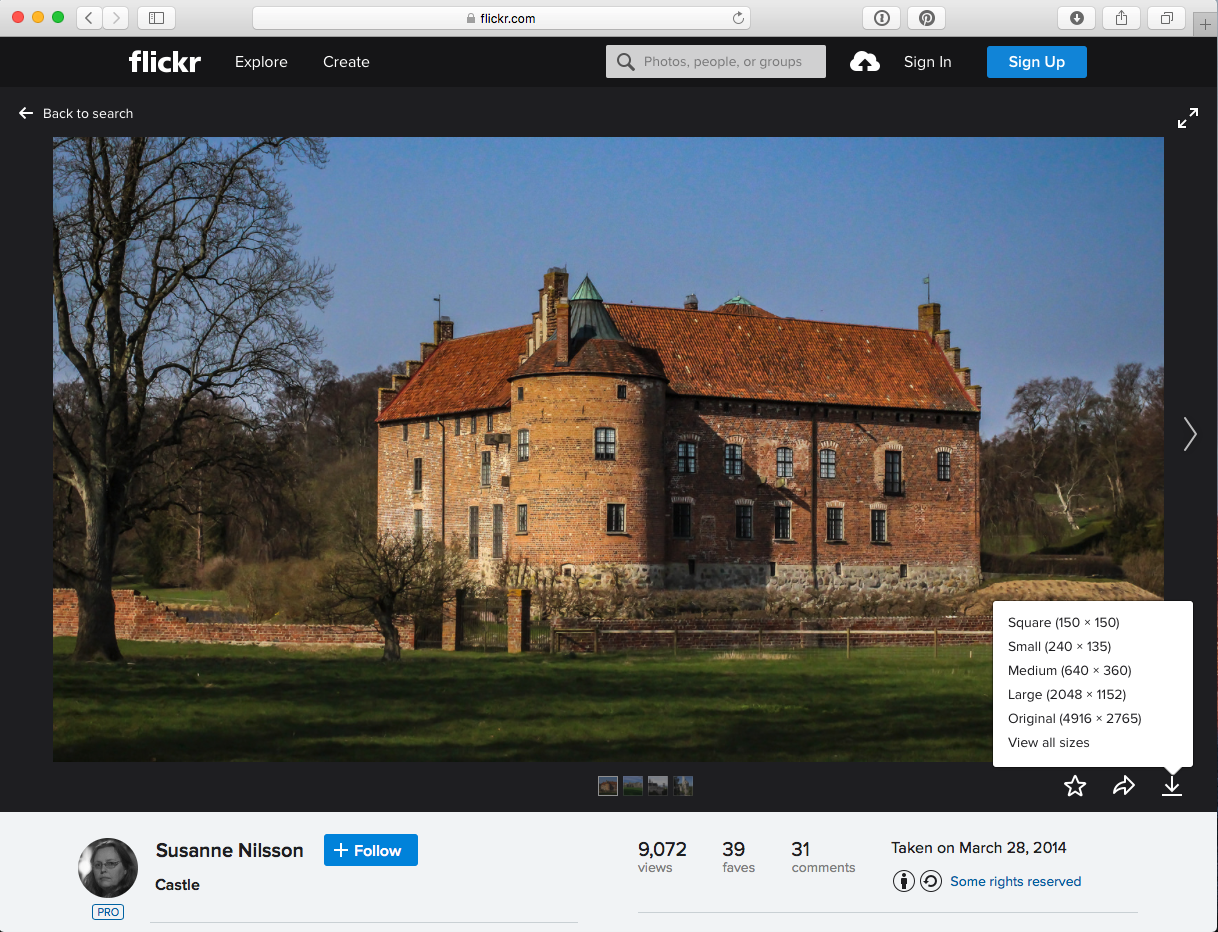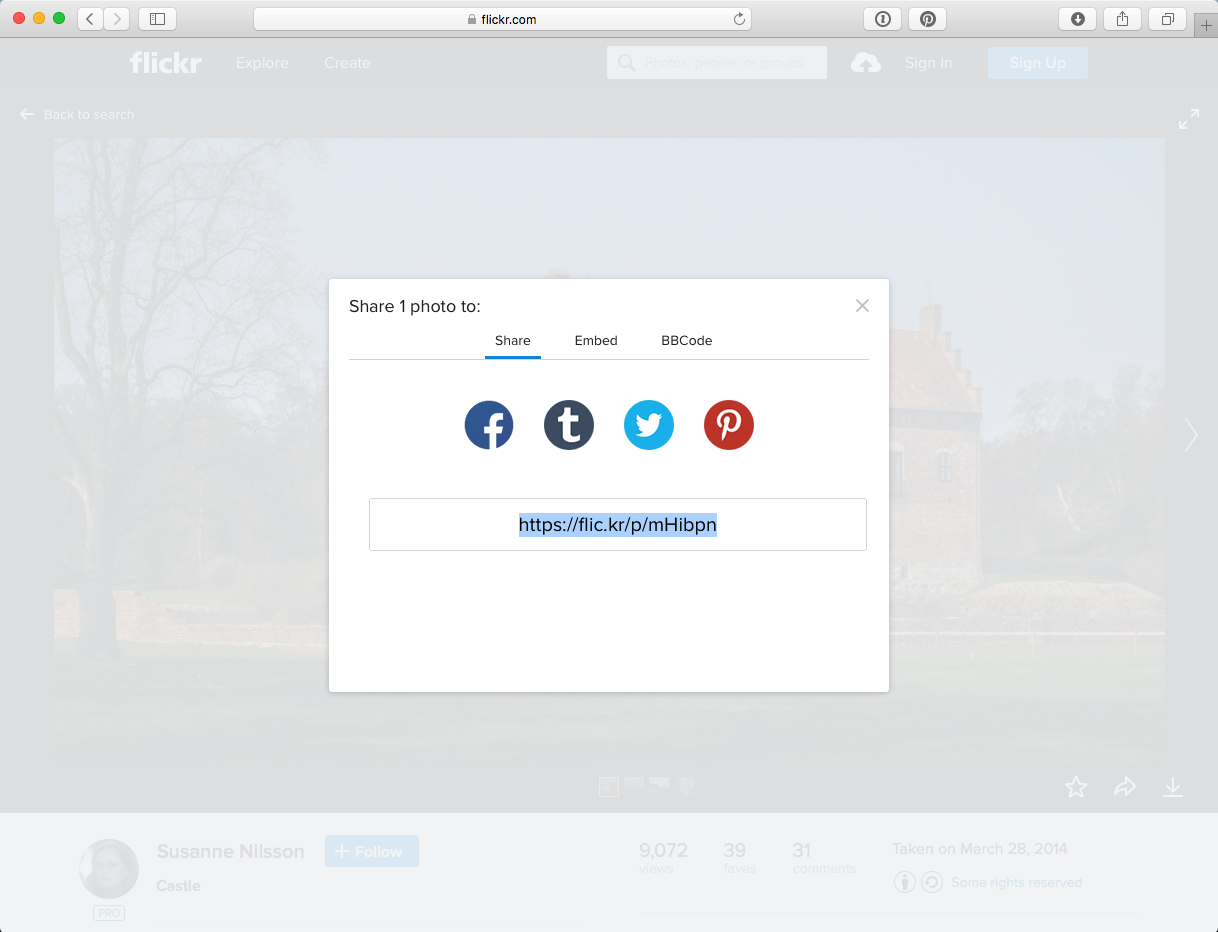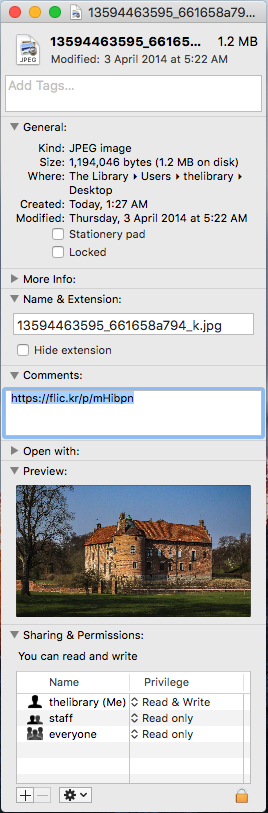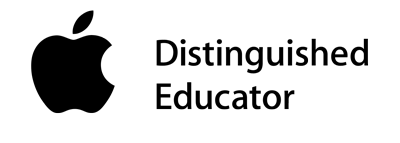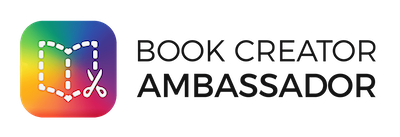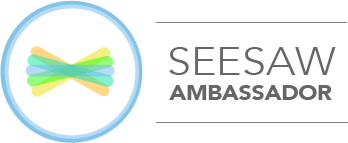Now that the justification for ethical use of images has been laid and we understand a bit more about Creative Commons, we can start learning the strategies for finding and using such images.
On the Desktop
- Go to Flickr.com in your chosen web browser and search using a keyword that may describe the image you would like to use. We searched for “Castle”. This will give you ALL images with that keyword – copyrighted and creative commons
- Go to the drop down menu that currently says “any license” and choose the second option, “all creative commons”.
- Find an image you would like to use and click on it. In the bottom left hand corner of the screen are the icons that outline the attributes of the Creative Commons license and just above it is the download symbol (a horizontal line with an arrow point down). Click on the image dimensions you need for your project. This will initiate the download.
- Next thing to do is get the link for the image. You could simply copy the address bar but their is a shorter link available if you click the arrow symbol just to the right of the download symbol. This is what you will see.
- Copy this highlighted text.
- go to the file on your computer and right click on the file and choose “Get info”
- Finally, open the “Comments” panel and press Cmnd ⌘ V on your keyboard. This will “paste” the link from Flickr.com into the information of the file. This prevents links getting lost and images unable to be verified.
Next post we will outline the strategy for finding images using an iPad.
Please, if you have any questions for feedback, write a comment!