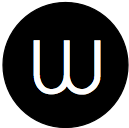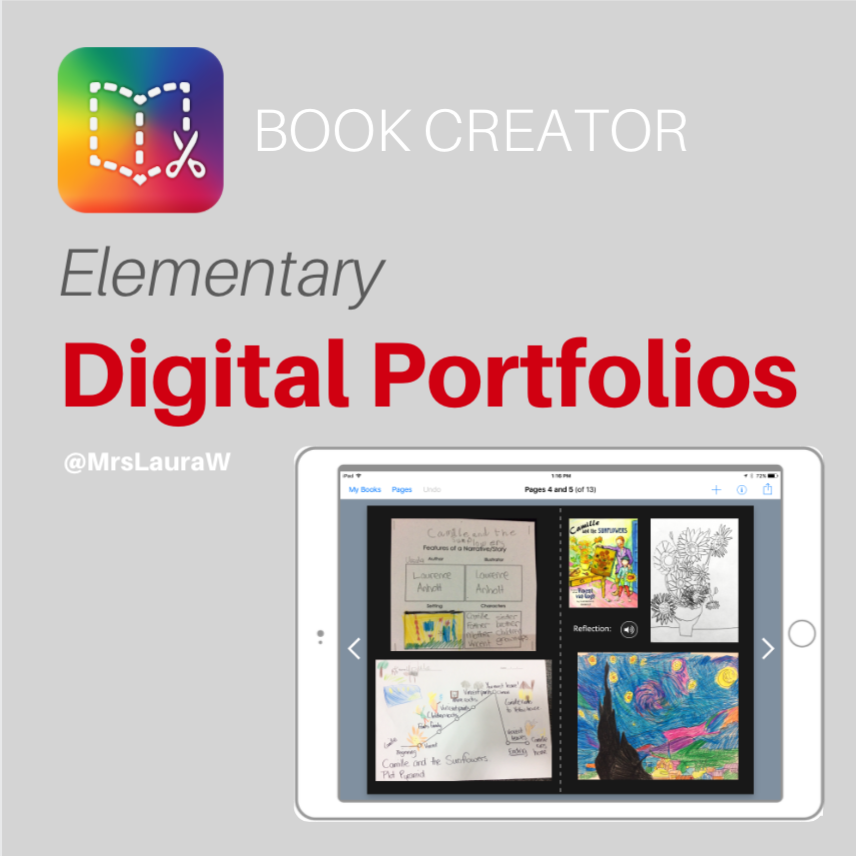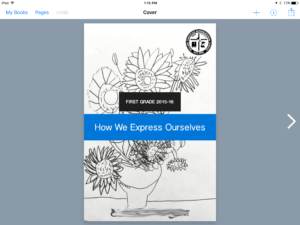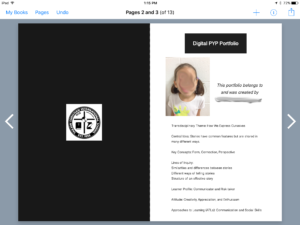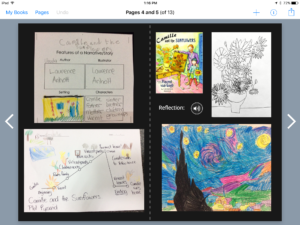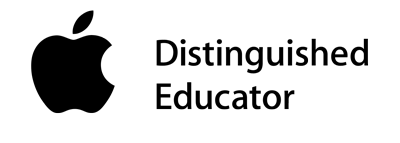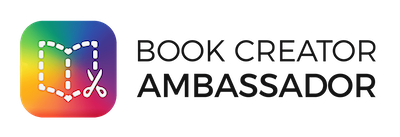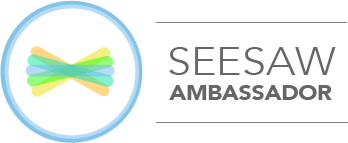Eighteen months ago we made the slightly crazy decision to buy four iPads for me to use in the classroom. The application and purchasing process to get apps on the shared elementary iPad cart the school owned was very lengthy so I just got my own. Expensive but easy!
The plan was to use the iPads in two ways: firstly each desk of four students would have an iPad for portfolio work, and then during literacy or math stations the iPads would be used for a specific task.
After researching and playing around with a few different options I decided on the Book Creator app.
This decision was made taking in factors such as the number of iPads, the prior exposure of students to technology (limited), and the schools child protection policies that where being revised at the time with regard to publishing student names, photographs, and work on the internet. I couldn’t really get an official answer so thought its always better to err on the side of caution.
Book Creator is a great app that allows students to create multimedia books on the iPad. These books can then be exported as an iBook or as a video. Here are a few pages from a student sample:
- Cover Page
- Student information and unit of inquiry information
- two page spread showing student work and recorded reflection
I created a template on my iPad and then airdrop it to each class iPad and then duplicated it for each student. This took a little time but it was a relatively simple process. If the student were a little older or had had more prior exposure to iPads I think we could of done it together but… as it was everyone’s first time I helped the process on a little.
REFLECTION:
The greatest success for me was supporting students create digital portfolios which was a first for the school with students in lower elementary. The other great success was seeing the students share their portfolios with their parents during our student-led conferences. They played the videos we made, they played the reflections they recorded, which led to further reflections and discussions with their parents. One student even started planning a new project they wanted to complete at home based on their reflections on that night. Love it!
The areas to improve on with specific regard to technology include: photo quality, audio quality, and layout design.
Possible solutions:
- Photo Quality: create a photographing station in the room with lighting already set up. Students also need scaffolding to line up objects, think about framing etc that contribute to good quality images. This is an important new literacy that should be included in digital citizenship and maybe collaborate with Art classes.
- Audio quality: the classroom had a large built in cupboard that could easily be turned into a recording booth. As we didn’t have this I actually ended up pulling kids out of specialist classes to record their reflections in a quiet room. Not really an optimum situation though.
- Layout Design: this is an area where again, the students had very little input. The template was made and I directed them where to put photographs of what image. I also tweaked their formatting on occasion. With older students I think this formatting is an important skill that should be taught.