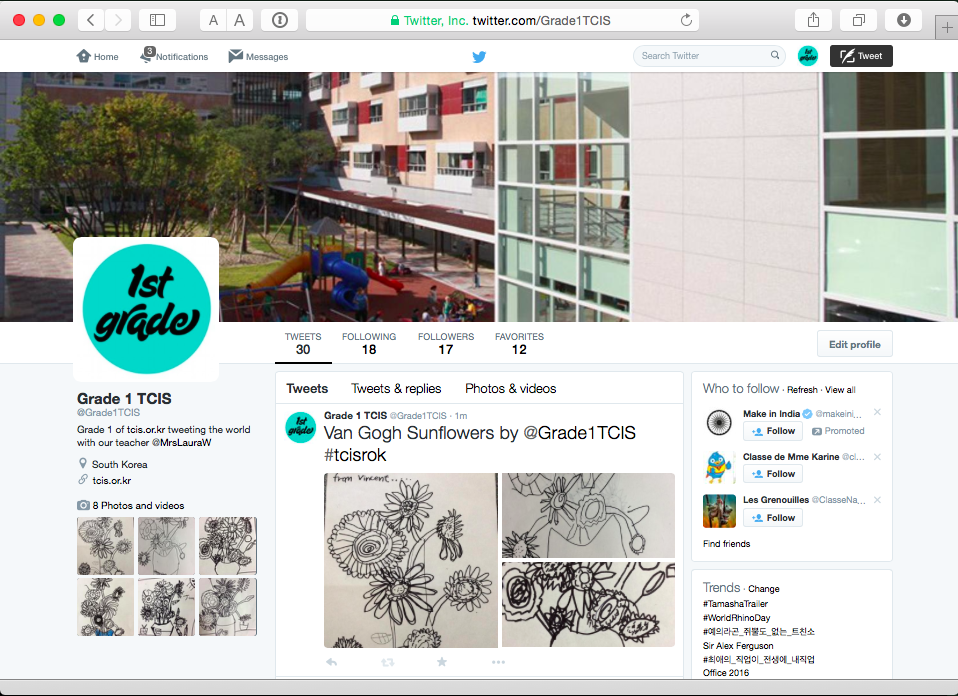
Bringing the World into the Classroom with Twitter
Posted by Laura Wright | International Education, iPad, PYP, Social Media, Technology, Twitter | No CommentsFollow us @Grade1TCIS and @MrsLauraW
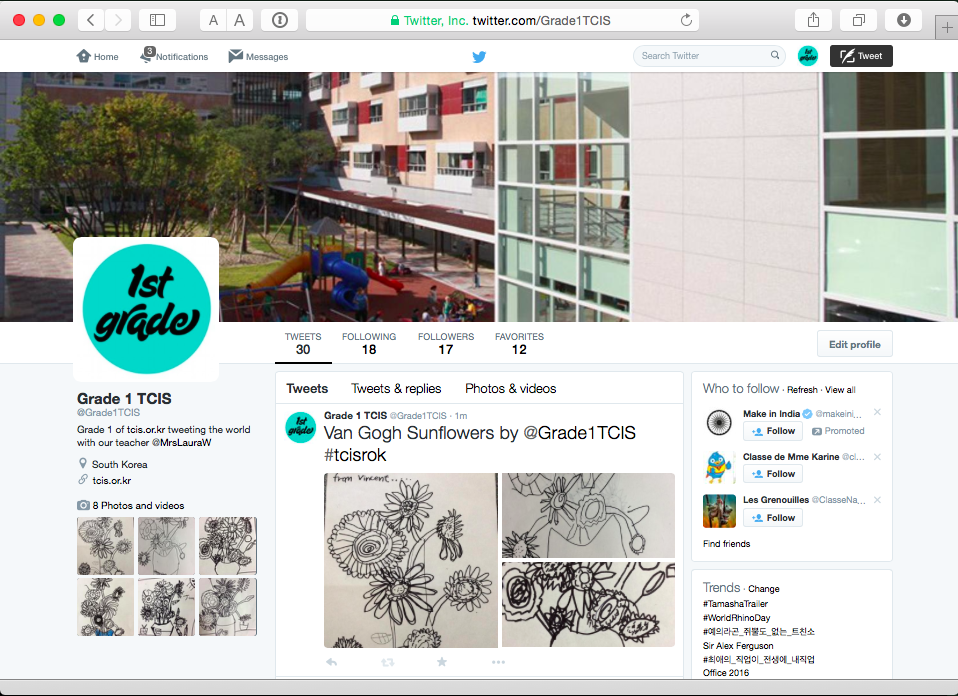
Follow us @Grade1TCIS and @MrsLauraW
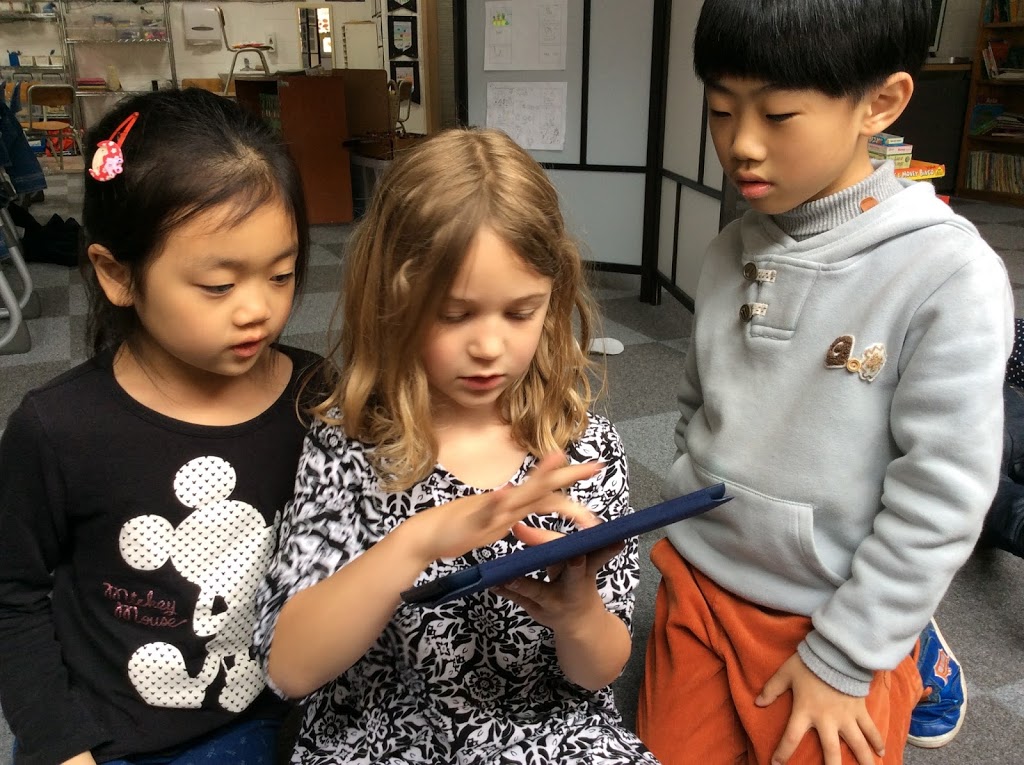
Toward the end of last year my husband and I took the somewhat crazy step and bought iPads for my classroom… I know, I know… what? As a dear friend once told me, “I know what I want, and I want it now!”
Impatient much? Yes I am and just a tiny bit stubborn (I will deny I ever said it).
Four iPads, plus my older sons who was in the class made five. A very nice number for 10 students. This year however my class has increased to 14 so instead of one between two we have one iPad per table (3 or 4 students). It isn’t ideal but certainly better than nothing.
I also put my hand up to pilot Schoology eportfolios. As I said in a previous post this hasn’t been the joyous experience I was hoping it could be yet I am still glad I said it and we are powering on!
Having only four iPads makes Schoology an impractical vehicle for recording content straight in the platform. To record something in the app or through Safari would require students to login and out every time they want to use it. This might be achievable for older grades but for Grade 1 students this uses up too much precious learning time. So… to make this work we have had to make a little modification: instead of students posting directly into Schoology they will make their portfolio in BookCreator and then post it to Schoology at the end of the unit as a complete book. Here are the first three pages we have made cover, unit overview and author info, and our first double page of student work. Notice the little audio sign in the third image? BookCreator allows you to create and insert audio annotations right in the app.
This means that multiple students can create and curate content on the one device without logging in and out. It doesn’t have that ‘live learning broadcast‘ or direct feedback as you learn that a blog would have but issues of student protection are currently being discussed at our school so this is what we have. That said, Schoology portfolios is only in its first year and knowing Schoology, they will be making improvements before too long.
One of the best ways to show you know how to do something is to teach that skill to another. In Grade 1 we like to record our learning and exhibit our understanding by making short video tutorials. In our classroom we have an iPad for each table (3-4 students) with Explain Everything installed. This amazing app is very versatile and can be used in Math and all across the curriculum. Students follow our research/process model called the Super3: Plan, Do, Review.
Plan
After learning and practicing this skill we come to a point of assessment of learning. I break the class into pairs and give them each a question. They know the strategies to answer the question and create a picture board showing each step.
Do
The first part of making their tutorial is creating the title and ending page. Student can do this digitally using DrawPad or Paper53, or with regular art materials and then photograph it.
With teacher support, students then recreate their plan in Explain Everything: combining pictures, narration, and live recorded gestures which in this case is writing.
We the export the video and include it in our digital portfolio. These videos can also be shared and commented on by others. In the 2015-16 year students will be sharing their tutorials with other students around the world and commenting on videos they have made.
Review
The last part of the process is review. Stduents have a generic review template that they are familiar with that is based on Peter Pappas’ Taxonomy of Reflection. The questions and terms have been modified for Grade 1 but the principles are the same.
Here is an example from last year:
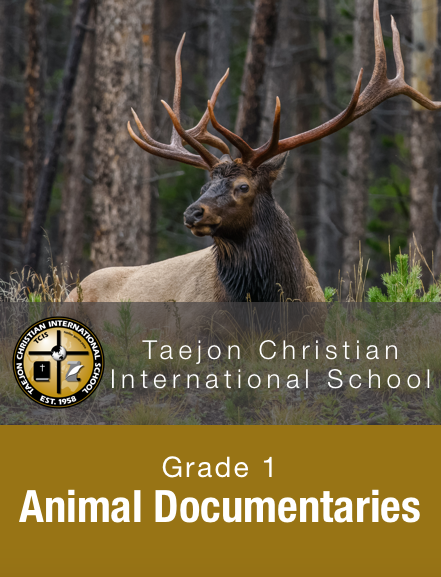
“I don’t really like writing,” said one of my particularly uninhibited students towards the end of last year, “no one ever sees it… it doesn’t seem very important.” At the ripe old age of 6 this student constantly surprises me and today she really hit the nail of the head. We are constantly giving our students work and tasks that have a acutely limited audience and little real world significance. For our second last unit of 14-15 school year we made an iBook of student created documentaries on animals they were interested in an attempt to combat this early elementary apathy.
Students worked with me in pairs or independently on their documentary. The first assessment of the project was to draw a picture of their animal making sure to include as many details as they could. Then after a short group discussion the students searched for information to answer a short list of generic questions the class had agreed on. The first few questions required simple responses while as the last two were more open ended, allowing for differentiation according to student ability. Students search for information within books from our school Learning Commons (collated by our Teacher Librarian) and also from a few websites with age appropriate content curated on a Pinterest Board I put together.
Students wrote answers to the questions and this became the second assessment of the project. Student then participated in a teacher conference about their ‘script’ and how they would divide it up for each group member when necessary etc.
Students then search Creative Commons images from Flickr.com to illustrate their script. We used the Typic app to brand each image with the Creative Commons logo and link to the image on Flickr.com.
Even though this took longer than I would of liked – the discussion around academic honesty and digital integrity was fantastic.
It is a little late but it is now published on the iTunes store, for free. We hope you like it and if you would like to leave any comments we would be very excited to receive them.